Chapter 8
Export your Canva newspaper as a PDF
Upload your PDF to start printing your newspaper.
You'll find everything you need to know about exporting your newspaper to a printable PDF file.
Summary
Export your file as single pages.
Export the pages in reading order.
High-definition CMYK images.
No bleed or trim marks.
Export as pages
Single page exports are different from spread exports (two pages side-by-side). Your PDF should contain every page in the same file.
If your newspaper contains posters, pages will be printed side-by-side automatically.
The pages have to be ordered in reading order.
Technical margin
Digital newspaper printing process needs 10mm white margins on the top, bottom and left/right edge of each page. This margin allows the finishing line to cut the roll of newsprint in precisely the right place.
We can't print newspapers with content in the margins. Make sure to avoid crop marks in your PDF.
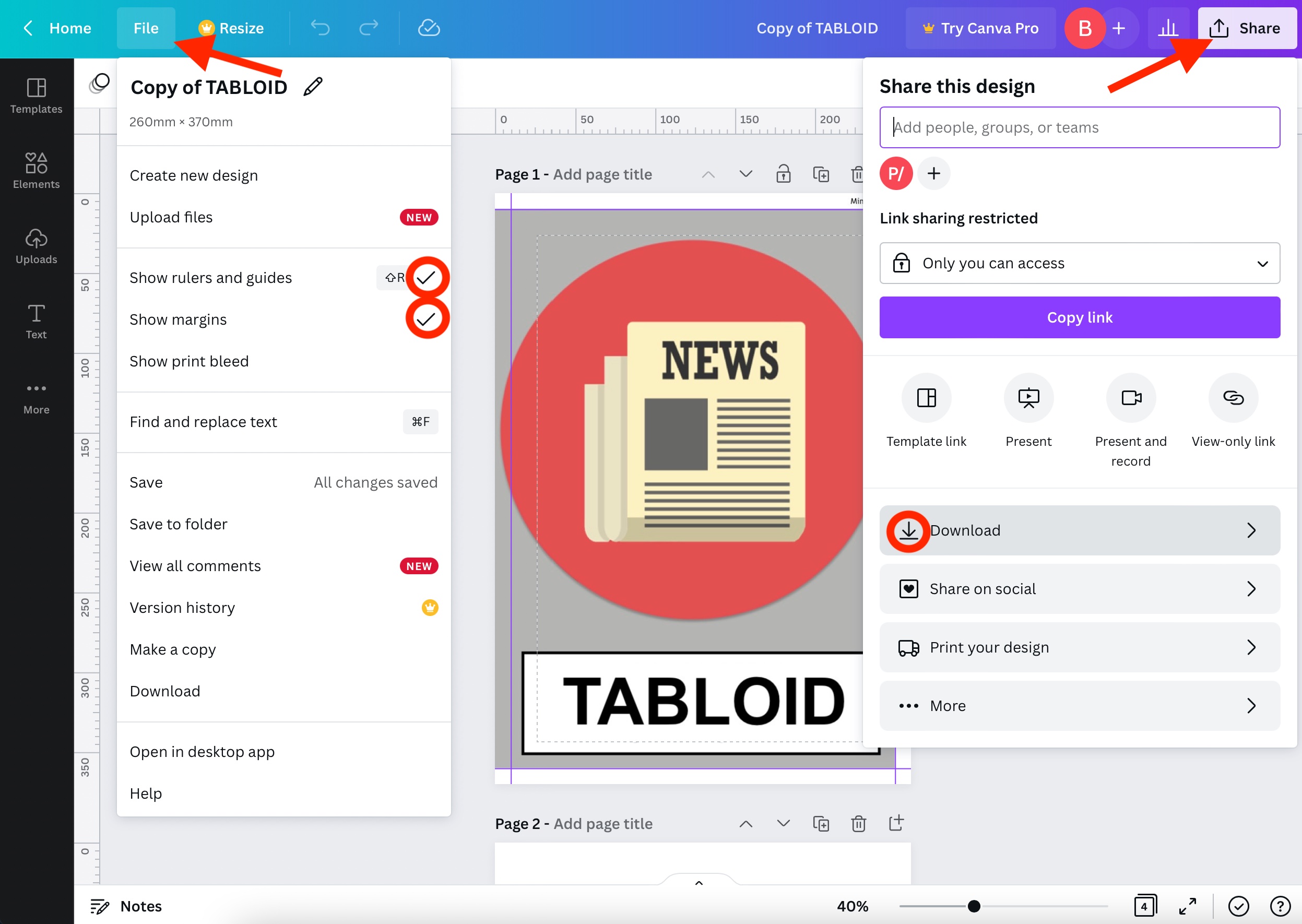
Configure rulers & guides.
CMYK Export
To ensure reliable colors, we recommend exporting your file in CMYK.
Although we can print your newspaper even if it is exported in RGB, the colors may be less accurate.
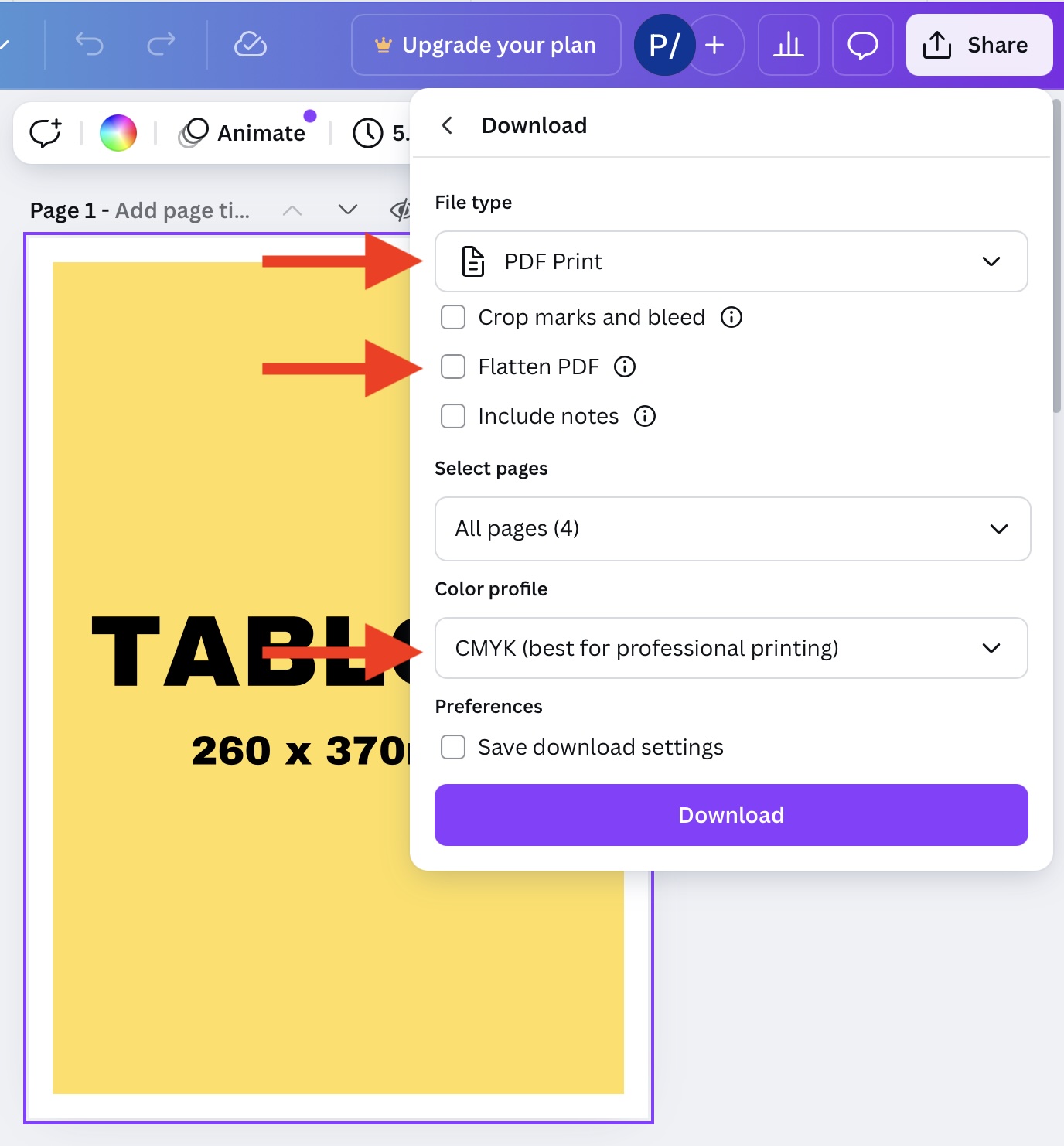
PDF export on Canva.
Font color
To ensure sharp text in your newspaper, we recommend using pure black (CMYK: 100% black, 0% cyan, magenta, and yellow).
The use of other colors in the text can cause a fringe effect, creating an impression of blurriness.
On Canva, you can create a 'Brand Kit' (Pro version), set colors, and when adding a new color, you’ll have the option to 'Add CMYK'. There, you can set a black of 0,0,0,100.
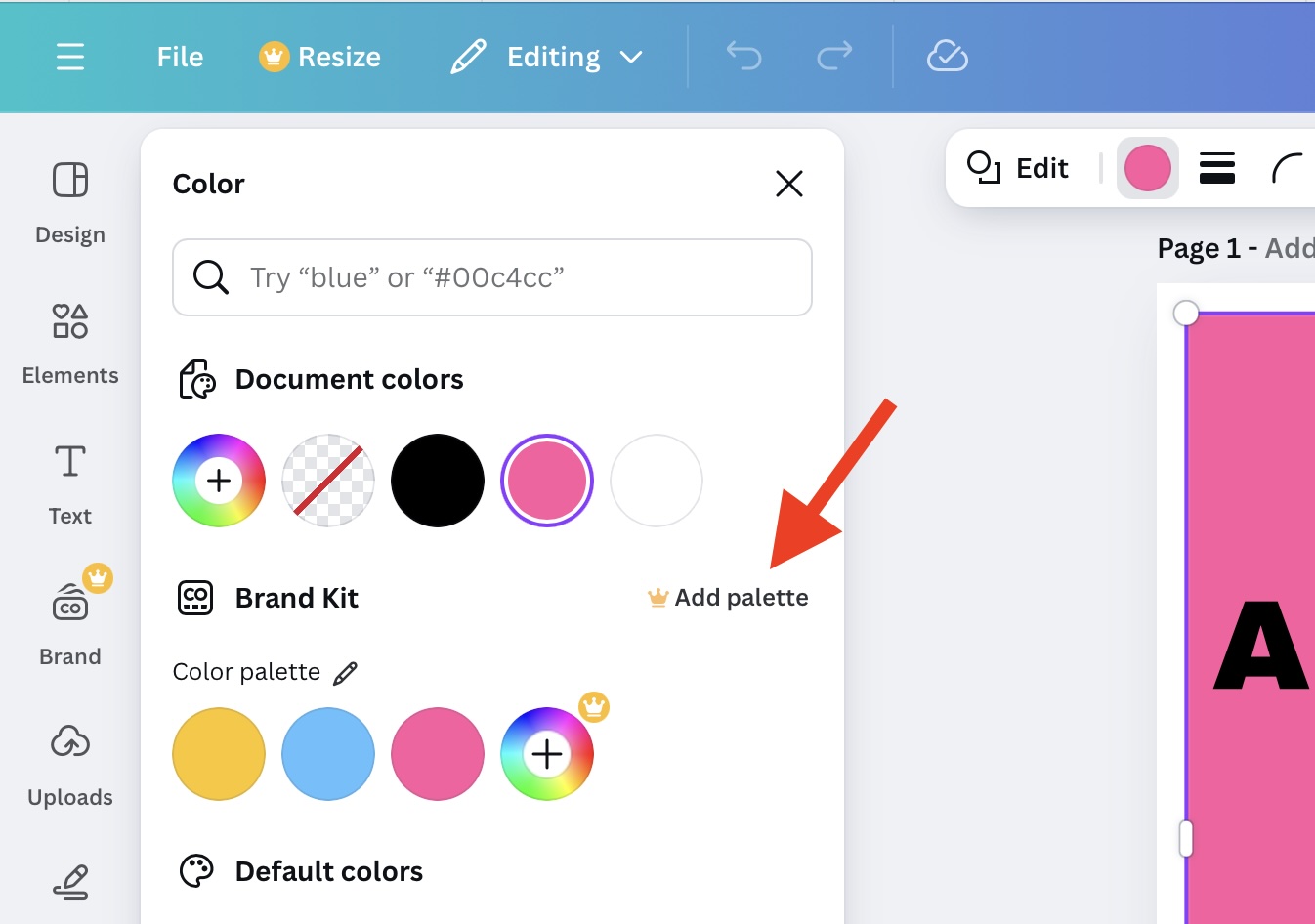
CMYK brand kit on Canva.